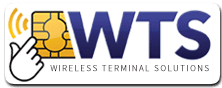A common problem with a GPRS credit card terminal is the connection with a venue or location. Please use the following steps to ensure the card terminal is displaying the correct information on screen before attempting to use the device.
- Please ensure the card machine displays GPRS on the screen.
- Ensure network bars are displayed on the screen and check the amount of bars available (5 being extremely good).
- Most importantly, ensure the card terminal displays a network (Orange, EE, T-Mobile, O2, Vodafone or Datasim). If the network is not displayed the card machine will NOT connect.
Some of the most commonly asked questions with our technical support team relate to the terminal not printing or printing incorrectly. We have a few tips to resolve the issue:
No Print being displayed on the till roll – If the card machine till roll has no print facility, the till roll is in the wrong way. Simply remove the existing till roll from the card unit and turn it around and re-print. The paper should always be coming up from the lever. The roll will then display the thermal ink. This is also listed on the technical help book provided by Wireless Terminal Solutions with each individual order.
Text is “Muddled” or slow to Print – If the Chip and PIN machine is slow or sluggish in printing text or on the card machine appears muddled, there are a few suggestions to rectify the problem.
- Please ensure the terminal is fully charged. To test the battery level, press the F3 button on the Ready screen of the terminal. At the bottom of the receipt the battery level will appear.
- If the problem still persists, please switch the terminal off, turn the terminal over and remove the back panel from the terminal and then remove the white clip to which the battery is secured. Please leave the battery out for 40-60 seconds. Replace the battery, followed by the back panel. Switch the terminal back on and test the print on the card terminal. Press F3 on the Ready screen and the print will be smooth and clear. If the problem still persists, please call the WTS helpdesk on the contact number provided in the WTS handbook.